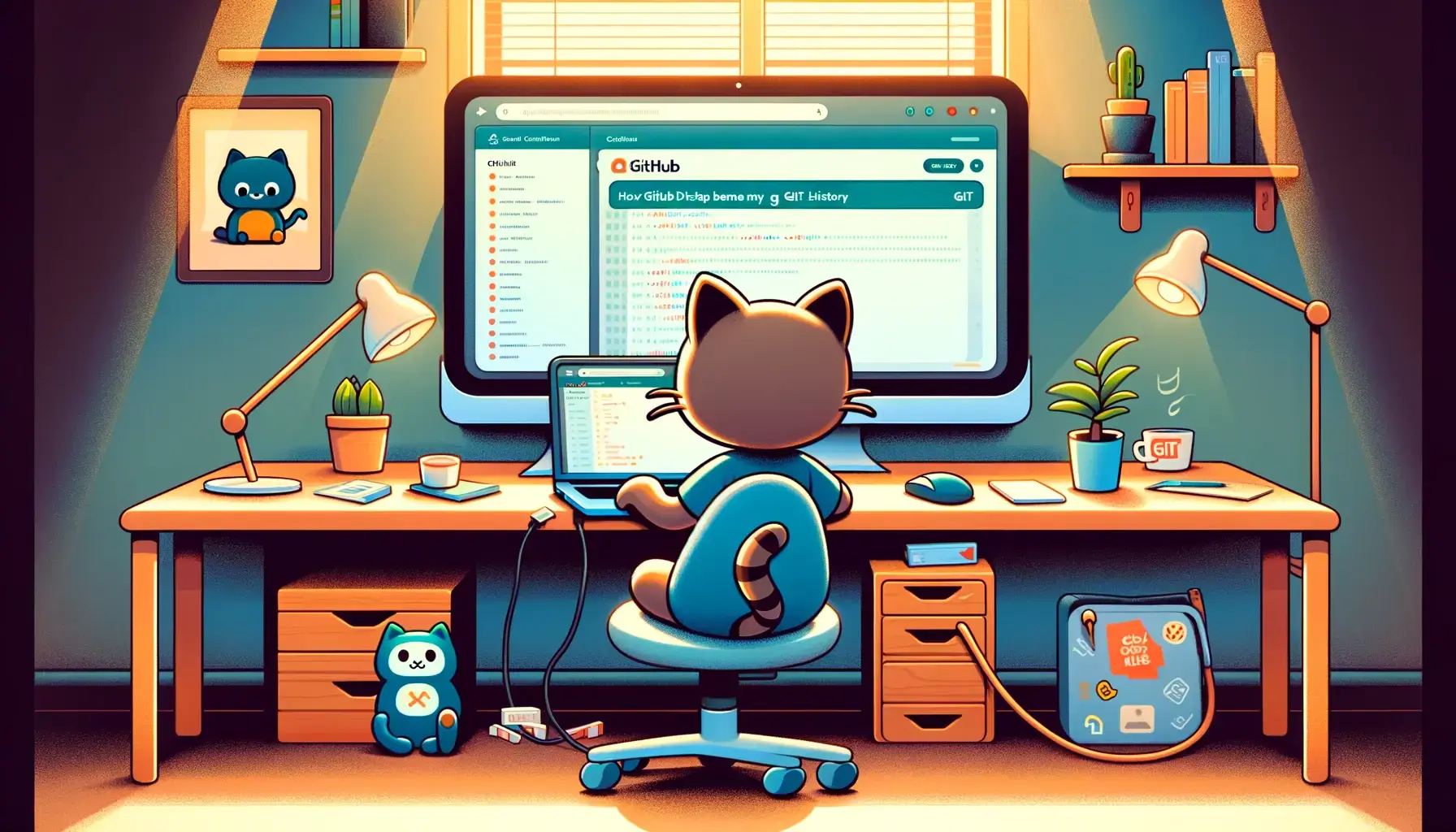I love git. Versioning things is key in my world and git made this popular, distributed, thanks to Merkle trees (among others). But it’s complicated too. You must practice a lot to really master such a tool.
And when you’re good enough to think you have it, you suddenly realize you’re way off the mark. The good thing is, though, that you are constantly amazed by the new things & tricks you discover (jq does this to me, too).

Master git your way
But on a daily basis, you want to be efficient. Unfortunately, my brain is not when it has to deal with a whole bunch of arguments, flags and their potential combinations in order to get out of a complex situation.
Thus, I tend to look for palliatives to balance things out. One is to use a graphical interface (GUI) for git. There are lots of them out there, but as I just said, I’m a KISS made man. As I participate on several (personal and work) projects on GitHub, I use their Desktop client which has the advantage of being open source and cross-platform (so do I).
For some git actions I prefer to use command line or an IDE. On the other hand, to open a repository, select a branch, commit and pull/push, GitHub Desktop is often my swiftest way to do things. And recently, I discovered it could help me with one of my favorite activities: rewriting git history.

Squash you commits (but reorder them first)
Let’s be clear: revising git history is usually a bad move, especially for teamwork because it breaks the dynamics of distributed projects. But it can be helpful in some cases or when you’re dealing with your own branch. In fact, I almost do this only for one thing: keep my git history clean.
When I use git, I regularly commit to track changes and push on a remote to save my work. But when it’s time to understand what has been done, or to prepare a merge request, such a behavior sucks. There is a rule for that: “squash your commits!”. Basically, it’s about merging several commits and describing the changes made on your files in a single step.
It could be done with an interactive rebase (git rebase -i <commit_hash>), but you sometimes need to rearrange commits first, amend/undo something, select only some lines for a commit, keep the others for a next one. It’s where GitHub Desktop helps… a lot! You can do all this in a graphical way:

If you avoid modifying the same files in multiple commits, you can reorganize and merge them at your convenience. If you already pushed before, you’ll certainly need to git push --force on the remote (if your allowed to).
And you do you have some git CLI/GUI tricks? Let me know!
P.S.: As I said at the beginning of this blog post, there are lots of git GUIs on the market. I’m not promoting GitHub Desktop as the ultimate solution here, just explaining how I use it and how it can save time to keep away from the CLI when you need to do tricky things. Find your favorite tools, let people know, explain why and how they help you. Share love ❤️