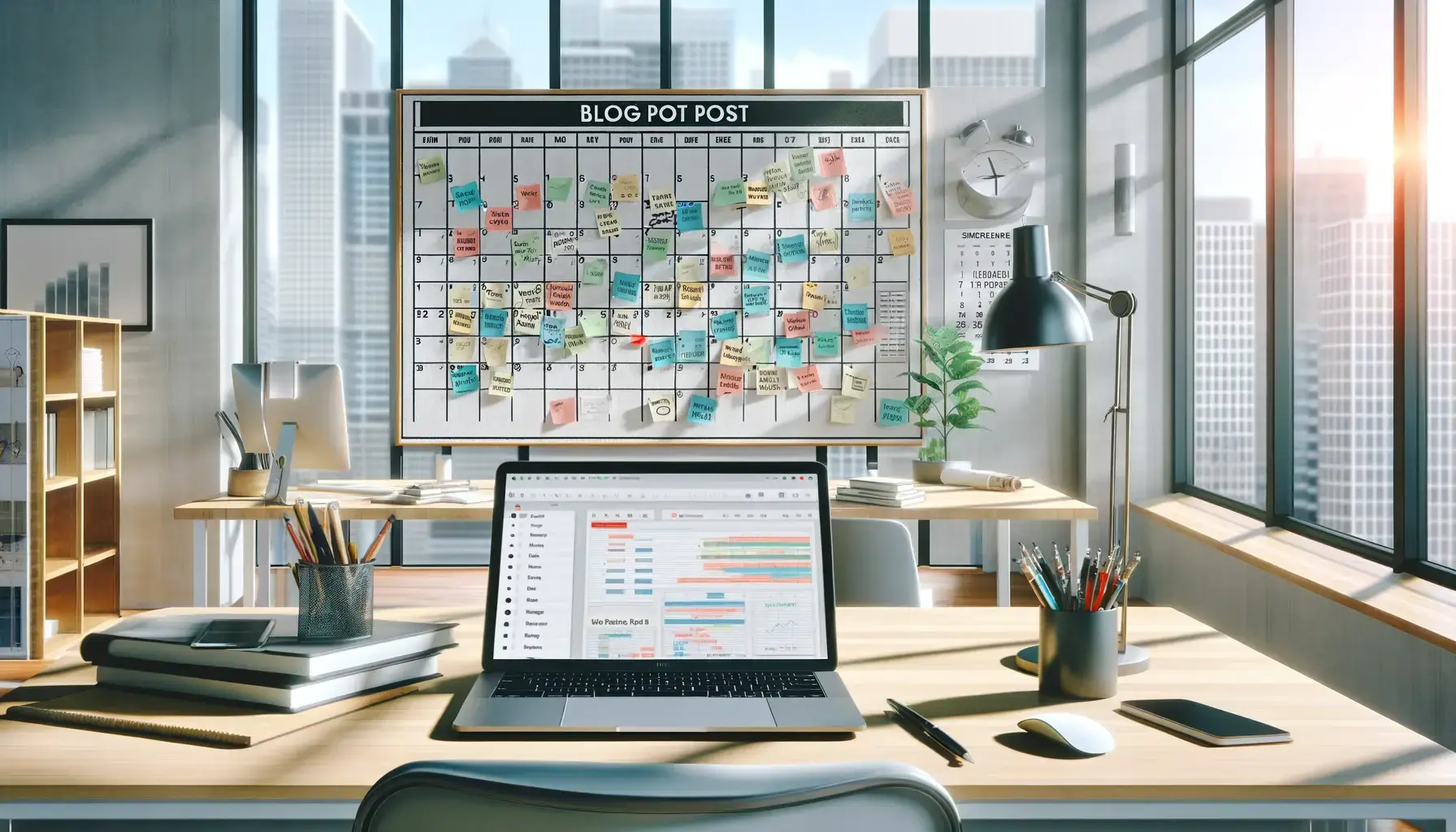As a tech editor, I used to write several articles a day. Most of the time, it was enough to prepare content to publish later. In some cases, I had to wait due to a NDA, requiring to hold off until a specific date/time.
Thus, my common practice is to batch-write stories when inspiration strikes, and then spread them out over time. It’s also how I work on this blog. But as it’s a static generated website, things aren’t that simple.
Static is… static
Why? Because it creates HTML files from Markdown content during deployment, applying a layout. If it’s done on January 14th and you wrote an article for January 21st, it’s built the same. And in AstroPaper theme, as in many others, the article will be displayed in the index and in many pages.
I therefore had to edit some files. First, I added a number variable called scheduledPostMargin in src/config.ts and src/types.ts. It contains a delay in milliseconds between the publication date/time of a post and when it should be displayed. We’ll see later why and where this can help.
Next, I created a filter to apply after a JavaScript map: if a post is a draft or its publication date/time has not been reached, I consider it as a scheduled post and don’t load it. There is one exception: if it’s not a draft and the website is being previewed via the development server.
The snippet is:
.filter(({ data }) => {
const isPublishTimePassed =
Date.now() > new Date(data.pubDatetime).getTime() - SITE.scheduledPostMargin;
return !data.draft && (import.meta.env.DEV || isPublishTimePassed);
})I added it to src/utils/getSortedPosts.ts and src/utils/getUniqueTags.ts. Thus, when Astro is looking for posts or tags, it doesn’t load those that match scheduled content. I’ve also modified src/pages/search.astro to load posts from getSortedPosts and filter out those that are scheduled in the search.
The full commit is here. I proposed it as a PR on AstroPaper (since merged).
Build when a new post is ready
Now, when the blog is built, scheduled content is created but not displayed anywhere. You must know the URL to access it. I didn’t want to go any further because this allows me to check that everything is ok, share with some friends ahead of time and schedule posts on social networks.
When it’s time to publish, I just have to ask for a rebuild of my application on Clever Cloud, and two minutes later, it’s done. It’s why scheduledPostMarginis required: to build before release time.
I also want to plan the restart of the application on a regular basis or at a specific date. Here I use CRON. How to enable it will depend on your hosting platform. In Clever Cloud it’s configured by clevercloud/cron.json.
It can be defined to launch a rebuild every weekday at 7h42 or next January 21st at 13h37, for example:
["42 7 * * 1-5 $ROOT/rebuild.sh", "37 13 21 1 * $ROOT/rebuild.sh"]There are few things to note here. First, the server time is UTC (France is UTC+1 or UTC+2). Second, $ROOT is not a variable as in a shell script. It’s value that’s replaced by the path to the application root when the crontab is built. Third, it’s recommended to use a login shell script (starting with #!/bin/bash -l) to get access to the application’s environment variables.
This is the one I use (don’t forget to chmod +x it):
#!/bin/bash -l
clever link ${APP_ID}
clever restart --quiet --without-cacheFor this to work I had to set some environment variables:
CLEVER_TOKEN: account token
CLEVER_SECRET: account secret
CC_OVERRIDE_BUILDCACHE: /dist:/clevercloud/cron.json:/rebuild.shThus, cron.json and rebuild.sh will be present if the application is restarted from its cache. Thanks to CLEVER_TOKEN and CLEVER_SECRET, Clever Tools can login and restart the application. If you need these values, just launch a clever login, you’ll have to identify to obtain them in a browser.